How to Fix Internal Server Error
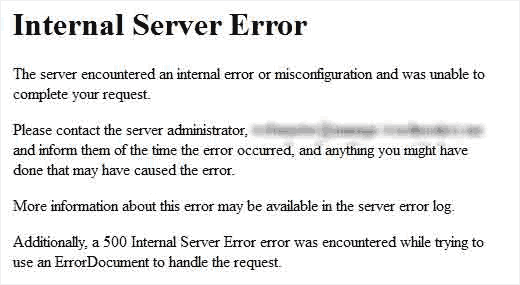
Perhaps the most confusing WordPress error that a beginner may come across is “Internal Server Error”, or sometimes “500 Internal Server Error”.
This error usually appears when there is something wrong, but the server is unable to identify where the problem is. Since the error message does not indicate where you should look for the error, it is pretty much up to you to figure this out.
We have compiled a list of solutions that you can try and one of them will help you resolve it.
2. This Site is Experiencing Technical Difficulties
WordPress introduced a fatal error protection feature in WordPress 5.2. This feature displays a simple error message stating that “This site is experiencing technical difficulties”.
For full details, WordPress then sends an email notification on your WordPress admin email address. This email message contains a link to access the backend and attempt to fix the error.
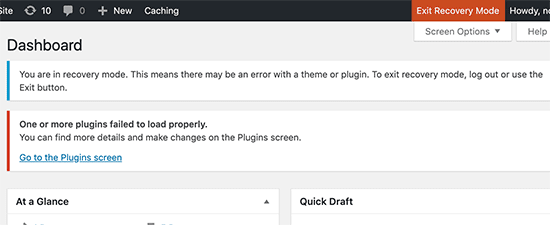
This error message can be triggered by any of the fatal errors mentioned in this article. If you don’t have access to the admin email or can’t get WordPress emails then it becomes harder to find out what error is occurring.
The easiest way to fix this is to make sure that your WordPress admin email address is correct and that you can receive WordPress notification emails. If you can’t get WordPress emails then see our guide on fixing the WordPress not sending email issue.
3. How to Fix Syntax Error in WordPress
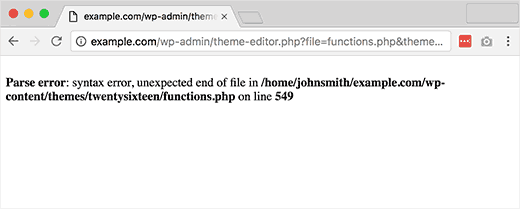
This error usually occurs when you are trying to add code snippets into WordPress and have accidentally missed something or the code has incorrect syntax. This will result into a PHP parse error and you will see a notice like:
Parse error- syntax error, unexpected $end in /public_html/site1/wp-content/themes/my-theme/functions.php on line 278
The error message would indicate the unexpected thing found in the code and the location of the script where the error occurred with line number. To fix this issue you will have to correct the syntax. Most of the time it is a missing bracket, or some unexpected character in the code.
4. How to Fix the Error Establishing a Database Connection in WordPress

This error message is clear that your website is unable to connect to the database. However solving this error can be tricky for beginners.
Usually this occurs when a user has entered or modified their database credentials (database host, database username, and database password) incorrectly. Sometimes your database server could be unresponsive, or your database may have corrupted.
However, mostly it is incorrect database login credentials. Take a look at common solutions for this problem.
5. How to Fix the WordPress White Screen of Death
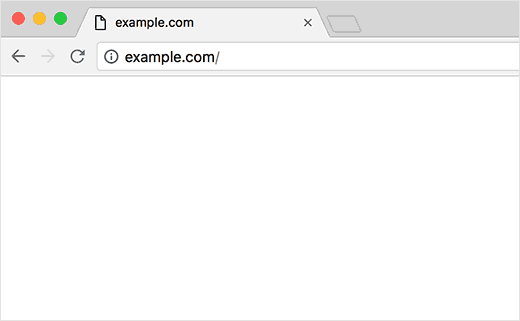
This error usually results into a plain white screen with no error message. This makes it the most puzzling because you have no clue where to look and what to fix.
Most of the time it is caused when a script exhausts PHP memory limit. It can also happen due to a configuration on the server. It is also possible that a user would only see white screen of death on certain sections of their site.
