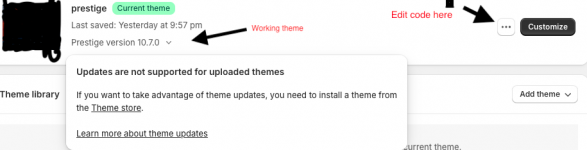Disclaimer: I’m not a developer and have zero coding knowledge, so my solution is a bit lengthy—but it works.
The Prestige theme contains 8 folders. You can keep all of them, but you need to empty the "sections" folder. By that, I mean you should keep all the files in the folder but remove all the code inside them. For example, if there's a file named header.liquid in the "sections" folder, open it and delete all its contents, but do not delete the file itself. Do this for all 58 Liquid files in the folder.
As for the JSON files in the "sections" folder, you should delete them completely.
Once that's done, zip the entire theme folder and upload it to Shopify. This should allow you to bypass the licensing issue. After uploading, publish the theme. Don’t worry if the theme doesn’t work immediately—this is expected. The first goal is to get past the licensing check; we’ll fix functionality afterward.
Next steps:
To clarify: you're temporarily removing the code on your desktop before uploading the ZIP file, then restoring it via Shopify's code editor.
Don’t forget to double-check that all folders and files from the original Prestige 10.8.0 ZIP are present in the uploaded version on Shopify. In my case, 5–10 files from other folders (outside the "sections" folder) didn’t upload for some reason, so be sure to compare and add any missing files.
And voilà—you’ll have the latest Prestige theme working without any licensing issues!
Note: I believe that if you download the modified Prestige theme and upload it to another store, it might not work. I haven’t tested this, but it's just a heads-up.
Note: I worked in this example with shopify Prestige 10.7.0, but it's working also with shopify Prestige 10.8.0 ( the latest one).
The Prestige theme contains 8 folders. You can keep all of them, but you need to empty the "sections" folder. By that, I mean you should keep all the files in the folder but remove all the code inside them. For example, if there's a file named header.liquid in the "sections" folder, open it and delete all its contents, but do not delete the file itself. Do this for all 58 Liquid files in the folder.
As for the JSON files in the "sections" folder, you should delete them completely.
Once that's done, zip the entire theme folder and upload it to Shopify. This should allow you to bypass the licensing issue. After uploading, publish the theme. Don’t worry if the theme doesn’t work immediately—this is expected. The first goal is to get past the licensing check; we’ll fix functionality afterward.
Next steps:
- Go to Shopify’s “Edit Code” section.
- Re-add the code you previously deleted from each file in the "sections" folder.
- Recreate and add the 3 deleted JSON files.
To clarify: you're temporarily removing the code on your desktop before uploading the ZIP file, then restoring it via Shopify's code editor.
Don’t forget to double-check that all folders and files from the original Prestige 10.8.0 ZIP are present in the uploaded version on Shopify. In my case, 5–10 files from other folders (outside the "sections" folder) didn’t upload for some reason, so be sure to compare and add any missing files.
And voilà—you’ll have the latest Prestige theme working without any licensing issues!
Note: I believe that if you download the modified Prestige theme and upload it to another store, it might not work. I haven’t tested this, but it's just a heads-up.
Note: I worked in this example with shopify Prestige 10.7.0, but it's working also with shopify Prestige 10.8.0 ( the latest one).