Do you want to keep your WordPress website filled with fresh content without writing every single post yourself? WP Automatic is a plugin that allows you to import and publish content automatically from various sources such as RSS feeds, news sites, YouTube, Amazon, and more. In this guide, we’ll explain how to set up WP Automatic legally and effectively, along with best practices to maximize its benefits.
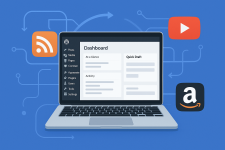
WP Automatic is a powerful tool for WordPress content automation. Used responsibly, it can save time and boost productivity. But to succeed, always respect copyrights, add original value, and fine-tune SEO settings. This way, you’ll get the most out of automation without risking your site’s reputation.
Q: Is WP Automatic free?
A: No, it’s a paid plugin. Always use a licensed version.
Q: Will it harm my SEO?
A: Not if you add value and avoid duplicate content.
Q: Can I preview posts before publishing?
A: Yes, set campaigns to "Draft" and review before publishing.
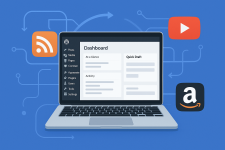
Why Use WP Automatic?
- Save time: No need for manual posting.
- Keep content fresh: Ideal for news aggregators and active blogs.
- Customizable: Add categories, tags, filters, and formatting.
- Multiple sources supported: RSS, YouTube, Amazon, WooCommerce, etc.
Legal & Ethical Considerations
- Respect copyright: Avoid copying protected content without permission. Summarizing or rewriting is safer.
- Add value: Duplicate content may harm SEO — include commentary, summaries, or translations.
- Check source policies: Some websites prohibit automated scraping.
- Affiliate links disclosure: Always disclose affiliate links if you use them.
Installation (Quick Steps)
- Get a licensed version of WP Automatic from a trusted source.
- In WordPress dashboard: Plugins → Add New → Upload Plugin and upload the .zip file.
- Activate the plugin and enter your license key.
- Go to WP Automatic settings and create your first campaign.
Setting Up a Simple Campaign (RSS → Posts)
- Go to WP Automatic → New Campaign.
- Select RSS as the campaign type.
- Enter the RSS feed URL.
- Configure options:
- Post category
- Post status (Draft/Published)
- Author
- Frequency of updates
- Add keyword filters (include/exclude).
- Save and run the campaign.
Advanced Tips
- Replace links: Add affiliate tracking or clean links.
- Content rewriting tools: Integrate with spinners or translation APIs (if legally allowed).
- Auto featured images: Import source images as featured images.
- Limit posts per campaign: Prevent flooding your site.
- Optimize permalinks: SEO-friendly URLs help rankings.
Real-World Use Cases
- News aggregator: Import news summaries and add commentary.
- Video blog: Fetch YouTube videos with descriptions.
- Affiliate site: Import products from Amazon with affiliate links (with disclosure).
Common Issues & Fixes
- Images not importing: Check file permissions and enable image import settings.
- Partial content: Make sure the RSS feed is valid.
- SEO penalties: Avoid duplicate content; rewrite or summarize.
- Conflicts with caching plugins: Clear cache or disable while testing.
SEO Best Practices
- Avoid raw duplicate content — add intros or conclusions.
- Use categories and tags wisely.
- Optimize site speed (large images slow it down).
- Add internal links.
- Monitor Google Search Console for warnings.
Conclusion
WP Automatic is a powerful tool for WordPress content automation. Used responsibly, it can save time and boost productivity. But to succeed, always respect copyrights, add original value, and fine-tune SEO settings. This way, you’ll get the most out of automation without risking your site’s reputation.
FAQ
Q: Is WP Automatic free?
A: No, it’s a paid plugin. Always use a licensed version.
Q: Will it harm my SEO?
A: Not if you add value and avoid duplicate content.
Q: Can I preview posts before publishing?
A: Yes, set campaigns to "Draft" and review before publishing.
