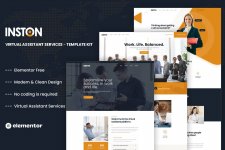
Version 1.0.0 – WordPress 5.x tested
Inston is an Elementor Template Kit for quickly and easily creating websites for your virtual personal assistant or administrative services business using the Elementor Page Builder plugin for WordPress. This is not a WordPress theme. Template Kits contain page content for Elementor page builder. This kit has been optimized for use with the free Hello Elementor theme but may be used with most themes that support Elementor.
Inston – Virtual Assistant Services used the popular Elementor page builder plugin, no need to understand codding. Our custom addon provides additional functionality and elements for creating dynamic sliders and tabs with any template.
Addons installed with kit
- Elementor (
- Themesflat Addons For Elementor
- MetForm
- ElementsKit Lite
- Sticky Header Effects for Elementor
Kit Key Features
- 03 Homepage Versions
- No Coding Knowledge
- No upgrades required
- Header & Footer Builder Included
- Unique and Modern Style.
- Super Clear and Clean Layout
- Cross browser compatible
- Post Widget
- Carousel Slide Box ( Create sliders with anything )
- Ultra Responsive and Retina Ready
- Compatible with any WordPress theme
- Optimized for search engines
System Requirements to Install Elementor Kit
- Memory Limit Hosting Server Should Be 512 Mb
- MySQL version 5.6 or greater OR MariaDB version 10.0 or greater
- PHP 7 or Greater with PHPZip Extension enabled
- Wordpres 6 or Greater
- Modern browser such as Chrome or Firefox
- For More Info Kindly Visit this Guide: https://elementor.com/help/requirements/
How to Use Template Kits:
- Install and Activate the “Envato Elements” plugin from Plugins > Add New in WordPress
- Download your kit file and Do not unzip
- Go to Elements > Installed Kits and click the Upload Template Kit button. You may also import automatically by clicking Connect Account to link your Elements subscription, then import under Elements > Template Kits.
- Check for the orange banner at the top and click Install Requirements to load any plugins the kit uses
- Click import on the Global Kit Styles first
- Click Import on one template at a time. These are stored in Elementor under Templates > Saved Templates.
- Go to Pages and create a new page and click Edit with Elementor
- Click the gear icon at lower-left of the builder to view page settings and choose Elementor Full Width and hide page title
- Click the gray folder icon to access My Templates tab and then Import the page you’d like to customize.
Demo: https://themeforest.net/item/inston-virtual-assistant-services-elementor-template-kit/39155516
