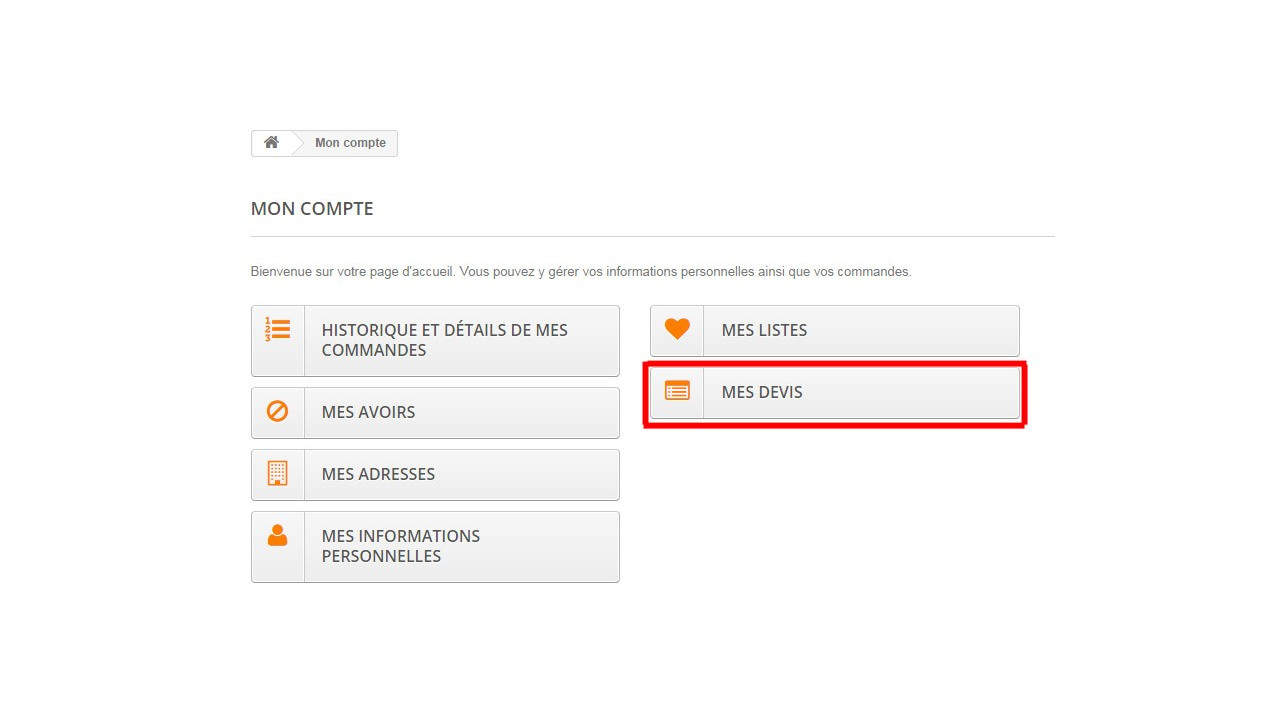-> https://www.store-opart.fr/p/25-devis.html
Not test on version 1.7
Opart Devis Document
Compatibility:
This module is compatible with versions 1.5 and 1.6 of Prestashop.
Installation:
1. Go to backoffice, then choose « modules» from the menu.
2. Click on «add a module», then «choose a file».
3. Select the archive opartdevis.zip that you will find on your computer.
4. Click on «put this module online».
5. Go to «Payment» and look for the «Op’art quotes» module.
6. Click on the «install» button.
7. Once the module has been correctly installed, you will see a new sub-menu, named «quotes» in the
orders tab in your backoffice.
Configuration of the module:
Go to «modules», then click on «configure», opposite the «Op’art quotes» module.
Send an email to your client: if you tick this box, an email containing the quote, will be sent to the client,
when he creates a quote.
Send an email to the administrator: if you tick this box, the administrator will receive an email alert, as
soon as a client creates a quote (the quote will be attached to the email).
Choose the administrator’s contact email: from the list displayed, choose the administrator’s email, in
charge of quote requests. If you cannot find the desired email in the list, you can add it, via the
«Clients/contacts» menu in your backoffice.
Open text: this text will appear on the quote in PDF format.
Confirmation text: this text will appear in the quote, in PDF format. You can use it to specify the conditions
of the quote.
Good for agrement text: This text will appear on the PDF quotation.
Maximum product on first page : Enter here the maximum number of product wich will be displayed on the
PDF first page.
Maximum products on other pages: Enter here the maximum product which will be displayed on others
pages.
Quotation are valid for: Enter here the number of days during the quotation will valid. Only quotation with
statut set to « validate » will be affeceted by this setting. A quotation wich the statut is « validate » and with a
« expiration date » overed will be set automatically to the statut « expired ». You can enter here 0 to ignore
this setting.
Display free form: If you choose yes for this setting then customer with no account will able to create a
Ce document ne peut en aucun cas être modifié, revendu ou copié (entièrement ou
partiellement) (licence : CC BY-NC-ND 2,0) 1/3
quotation. But this quotation will not use the cart. It will use a classic form and you will receive the customer
query by email.
The my quotation button is always displayed : If you choose yes for this setting. The « my quotation »
button wich is displayed in the customer account will be displayed only if the customer has quotation.
List the clients’ quotes:
You will find your clients’ quotes in the «orders/quotes» menu in your backoffice.
The following actions are possible for each quote: «Show», «Modify», «See the client», «Send to the client by
email», «Send to the administrator by email».
Show: by clicking on this button, you will display the quote in PDF format.
Modify: this button will allow you to modify an existing quote, irrespective of whether it has been created by a
client or yourself.
See the client: allows you to se the client file of the person related to the quote.
Send to the client by email: by clicking on this button, the email containing the quote will be sent to the
client.
Send to the administrator by email: by clicking on this button, the email containing the quote will be sent to
the administrator (previously designated in the module’s configuration menu).
Validate : By clickint on this button the quotation will be validated. It will no more be modifiable by customer.
He will be able to use it to proceed an order.
Create a new quote: by clicking on the icon +, that is on the top right-hand side of the quote you will be able
to create a quote and attribute it to the client.
Frequently asked questions :
How can i change the email sent to the customer and admin ?
You can modify the text in mail editing the files located in the "/modules/opartdevis/mails/fr/" directory.
I don't want that customer are able to create their own quote, how to do that ?
Go to the « modules » menu and click on the « configure » button located near the « op'art devis » module.
Click on the « hook » button and delete module from the following hook :
• displayLeftColumn
• displayPayment
• displayShopingCart
• displayRightColumn
I wan't to customize the quotation pdf, how to do that ?
You have to know the HTML and CSS code in order to customize the quotation PDF files.
Your modifications have to be added to the files located in the
« \modules\opartdevis\views\templates\front\pdf » directory
I see an error message when i try to send the quote usin mail, what can i do ?
Please, check if you have setted up the administrator email in the configuration module.
It's also possbile that you don't have the email template necessary for your language.
Go to the "/modules/opartdevis/mails/" directory and check if a directory using the iso code of your language
exist. (Like « es » for « spanish »).
If not, copy the « en » directory and paste it in "/modules/opartdevis/mails/" then rename it using your iso
Ce document ne peut en aucun cas être modifié, revendu ou copié (entièrement ou
partiellement) (licence : CC BY-NC-ND 2,0) 2/3
code language.
Now you have to translate the file inside the new directory you've just created.
How can i add the « add to quotation » button in my product page ?
That is not possible. It is necessary to add the product to the cart before transform it into a quote.
So the button « add to quote » can not exist.
Ce document ne peut en aucun cas être modifié, revendu ou copié (entièrement ou
partiellement) (licence : CC BY-NC-ND 2,0) 3/3
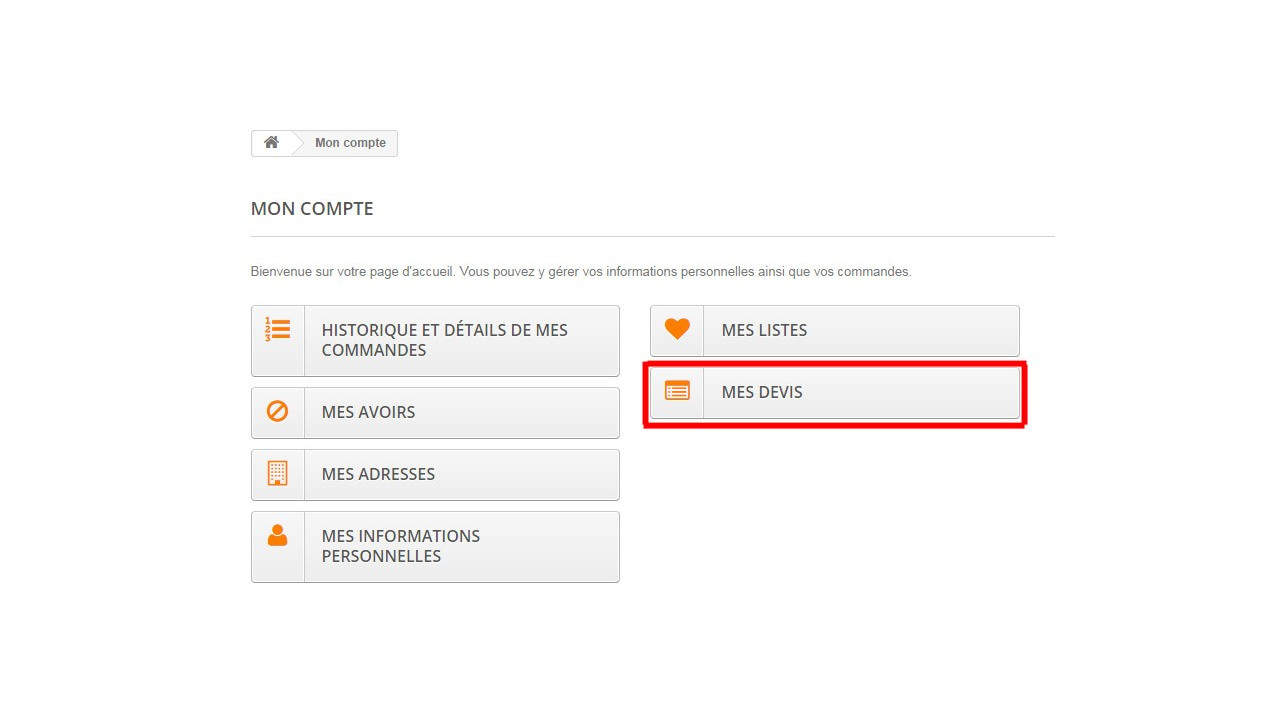
Not test on version 1.7
Opart Devis Document
Compatibility:
This module is compatible with versions 1.5 and 1.6 of Prestashop.
Installation:
1. Go to backoffice, then choose « modules» from the menu.
2. Click on «add a module», then «choose a file».
3. Select the archive opartdevis.zip that you will find on your computer.
4. Click on «put this module online».
5. Go to «Payment» and look for the «Op’art quotes» module.
6. Click on the «install» button.
7. Once the module has been correctly installed, you will see a new sub-menu, named «quotes» in the
orders tab in your backoffice.
Configuration of the module:
Go to «modules», then click on «configure», opposite the «Op’art quotes» module.
Send an email to your client: if you tick this box, an email containing the quote, will be sent to the client,
when he creates a quote.
Send an email to the administrator: if you tick this box, the administrator will receive an email alert, as
soon as a client creates a quote (the quote will be attached to the email).
Choose the administrator’s contact email: from the list displayed, choose the administrator’s email, in
charge of quote requests. If you cannot find the desired email in the list, you can add it, via the
«Clients/contacts» menu in your backoffice.
Open text: this text will appear on the quote in PDF format.
Confirmation text: this text will appear in the quote, in PDF format. You can use it to specify the conditions
of the quote.
Good for agrement text: This text will appear on the PDF quotation.
Maximum product on first page : Enter here the maximum number of product wich will be displayed on the
PDF first page.
Maximum products on other pages: Enter here the maximum product which will be displayed on others
pages.
Quotation are valid for: Enter here the number of days during the quotation will valid. Only quotation with
statut set to « validate » will be affeceted by this setting. A quotation wich the statut is « validate » and with a
« expiration date » overed will be set automatically to the statut « expired ». You can enter here 0 to ignore
this setting.
Display free form: If you choose yes for this setting then customer with no account will able to create a
Ce document ne peut en aucun cas être modifié, revendu ou copié (entièrement ou
partiellement) (licence : CC BY-NC-ND 2,0) 1/3
quotation. But this quotation will not use the cart. It will use a classic form and you will receive the customer
query by email.
The my quotation button is always displayed : If you choose yes for this setting. The « my quotation »
button wich is displayed in the customer account will be displayed only if the customer has quotation.
List the clients’ quotes:
You will find your clients’ quotes in the «orders/quotes» menu in your backoffice.
The following actions are possible for each quote: «Show», «Modify», «See the client», «Send to the client by
email», «Send to the administrator by email».
Show: by clicking on this button, you will display the quote in PDF format.
Modify: this button will allow you to modify an existing quote, irrespective of whether it has been created by a
client or yourself.
See the client: allows you to se the client file of the person related to the quote.
Send to the client by email: by clicking on this button, the email containing the quote will be sent to the
client.
Send to the administrator by email: by clicking on this button, the email containing the quote will be sent to
the administrator (previously designated in the module’s configuration menu).
Validate : By clickint on this button the quotation will be validated. It will no more be modifiable by customer.
He will be able to use it to proceed an order.
Create a new quote: by clicking on the icon +, that is on the top right-hand side of the quote you will be able
to create a quote and attribute it to the client.
Frequently asked questions :
How can i change the email sent to the customer and admin ?
You can modify the text in mail editing the files located in the "/modules/opartdevis/mails/fr/" directory.
I don't want that customer are able to create their own quote, how to do that ?
Go to the « modules » menu and click on the « configure » button located near the « op'art devis » module.
Click on the « hook » button and delete module from the following hook :
• displayLeftColumn
• displayPayment
• displayShopingCart
• displayRightColumn
I wan't to customize the quotation pdf, how to do that ?
You have to know the HTML and CSS code in order to customize the quotation PDF files.
Your modifications have to be added to the files located in the
« \modules\opartdevis\views\templates\front\pdf » directory
I see an error message when i try to send the quote usin mail, what can i do ?
Please, check if you have setted up the administrator email in the configuration module.
It's also possbile that you don't have the email template necessary for your language.
Go to the "/modules/opartdevis/mails/" directory and check if a directory using the iso code of your language
exist. (Like « es » for « spanish »).
If not, copy the « en » directory and paste it in "/modules/opartdevis/mails/" then rename it using your iso
Ce document ne peut en aucun cas être modifié, revendu ou copié (entièrement ou
partiellement) (licence : CC BY-NC-ND 2,0) 2/3
code language.
Now you have to translate the file inside the new directory you've just created.
How can i add the « add to quotation » button in my product page ?
That is not possible. It is necessary to add the product to the cart before transform it into a quote.
So the button « add to quote » can not exist.
Ce document ne peut en aucun cas être modifié, revendu ou copié (entièrement ou
partiellement) (licence : CC BY-NC-ND 2,0) 3/3